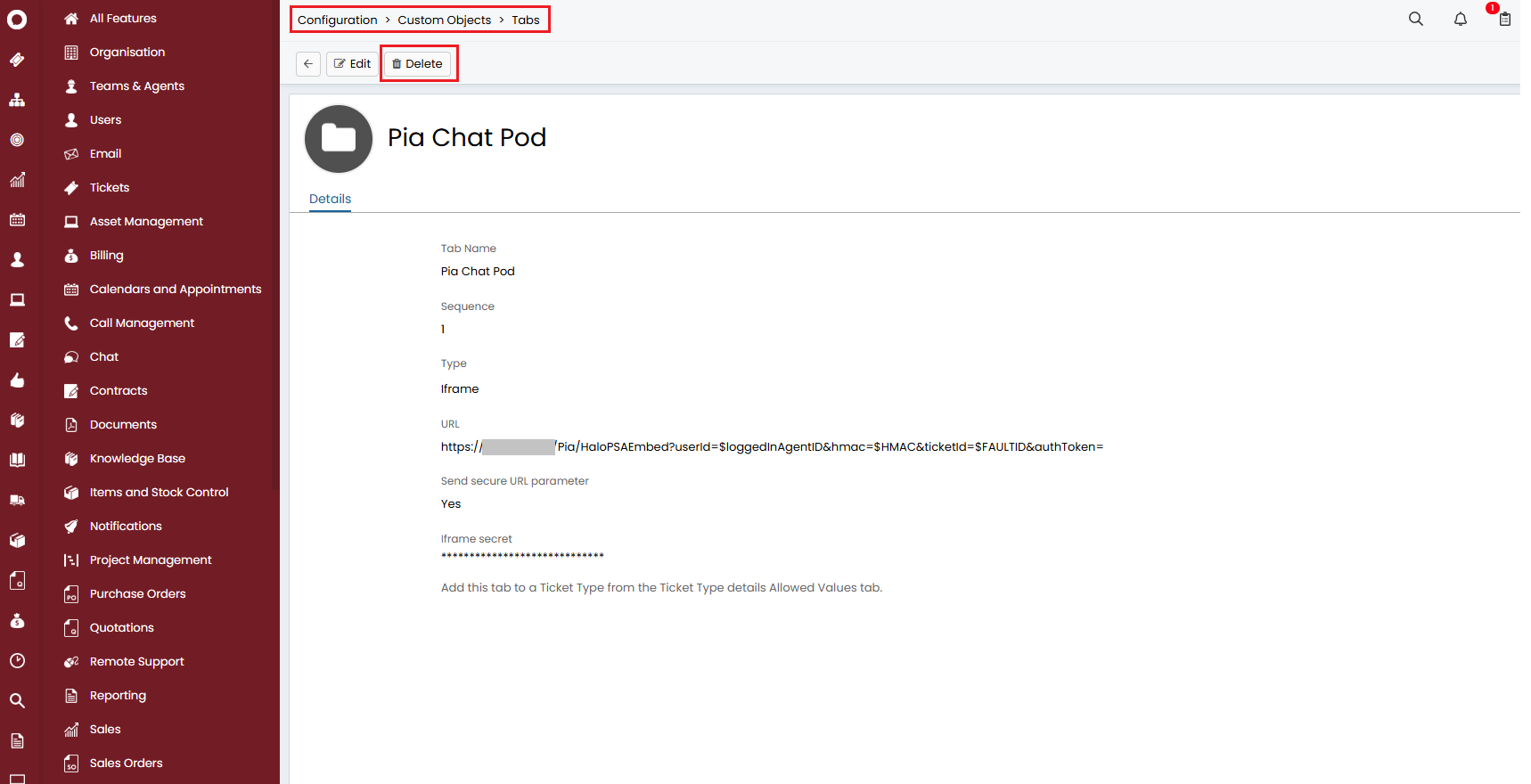Intro
Halo PSA is a ticketing system. This page guides you through the process of setting up an integration via the Halo PSA API.
Note: Pia allows just one active ticketing system integration at a time.
Prerequisites
You will need the following details before setting up your Halo PSA integrations.
- Halo PSA API Credentials
Set Up Process
Here is a quick intro to setting up a new integration. Details for the fields specific to each service are on the pages linked below.
Summary of the set up process
- Set-up and Test integration
- Perform Initial Sync with Ticketing System
- Install Webhooks in Ticketing System
Set-up and Test integration
Log in to your Pia portal.
In the left menu click on integrations
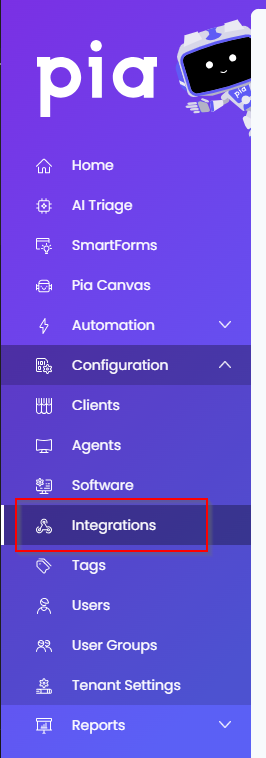
The integrations page opens.
Search for Halo PSA using the search bar at the top.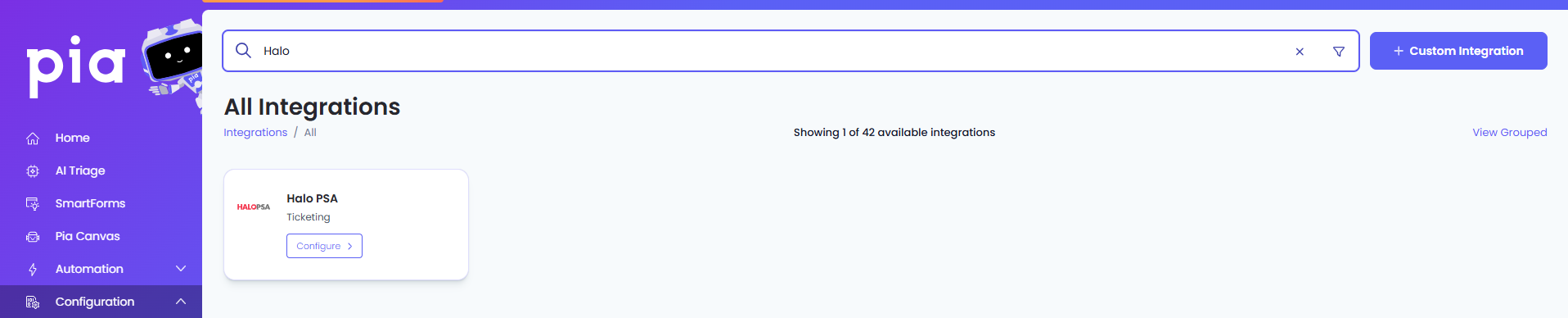
Or, click on the "View All" button available in the All Integration section.

This will open up a screen that displays all the available integrations where you can navigate to Halo PSA.
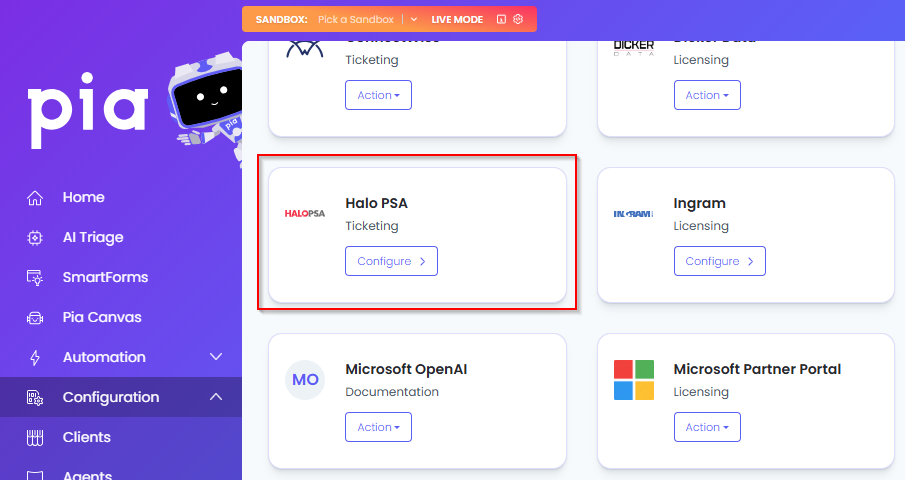
- Click on the "Configure" button available in the widget for Halo PSA. This will take you to the configuration page for Halo PSA.
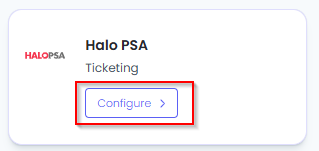
In this page, you can add a friendly name for the configuration in the "Configuration Name" field.
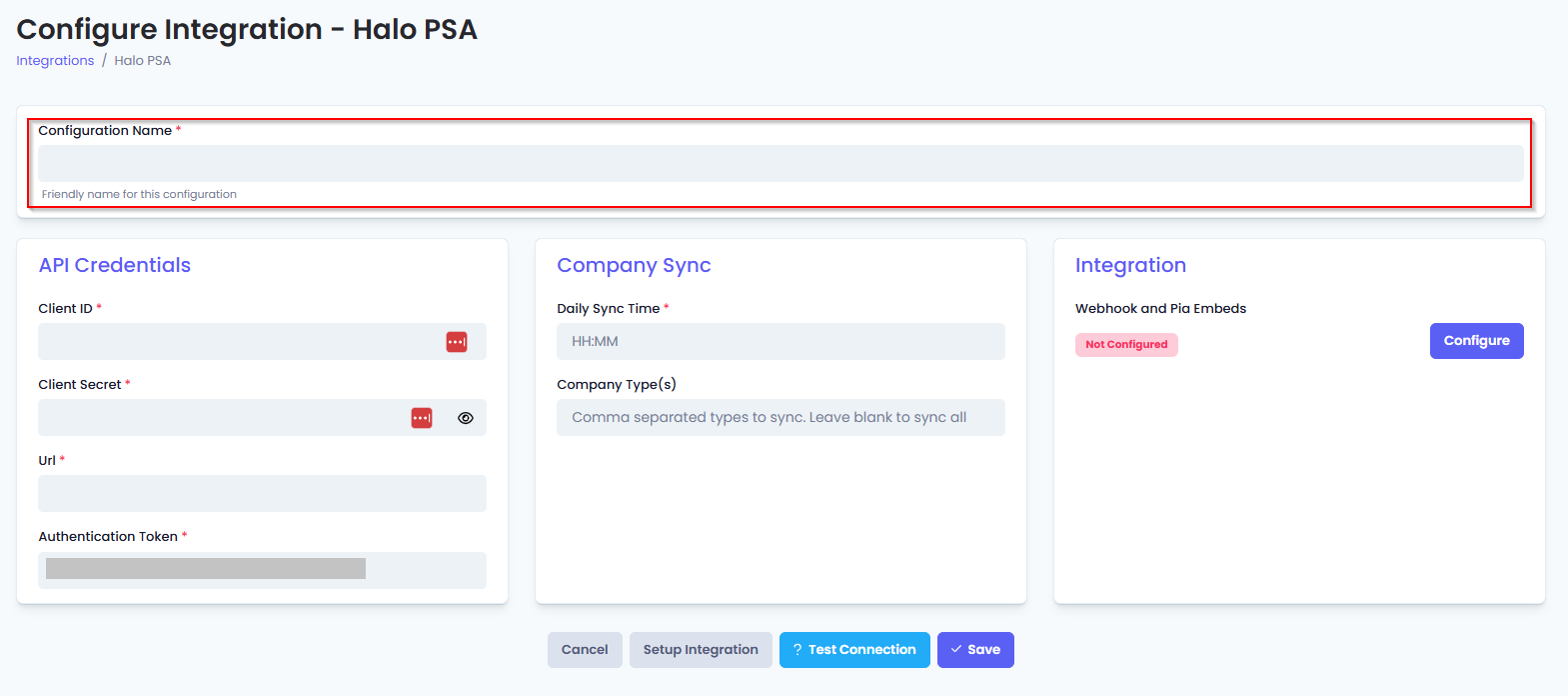
- You will also see four sections with multiple fields that need to be configured for Halo. In the API Credentials section, fill out the following fields:
- Client ID: Enter the Client Id for your Halo API credentials.
- Client Secret: Enter the secret for your Halo API credentials.
- Url: Enter the URL for your Halo PSA instance (e.g. https://yourcompany.halopsa.com)
- Authentication Token: The Auth token will be automatically generated. You can skip this field.
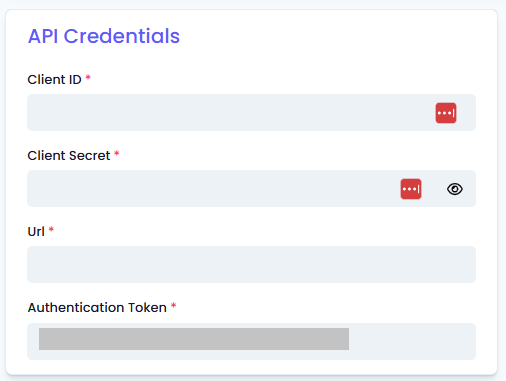
In the Company Sync section, fill in the following fields:
- Daily Sync Time: Enter the time that companies will be synced each day
- The time is entered in 24-hour format (e.g. 04:30 for 4:30 am)
- The time is entered using the UTC time zone (e.g. 00:45 for 10:45 +1000)
- Once done, click on the Save button to save your changes.
Perform Initial Sync with Ticketing System
After you have finished setting up the integration for your ticketing system, you will need to perform an initial sync to make sure Pia knows about the companies defined in your ticketing system.
Return to the Halo PSA integration screen if you have exited from the screen
In the Company Sync section, you will be able to see a "Sync Now" button
Click on the button to start the sync.
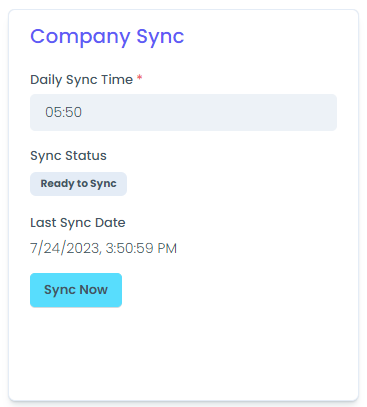
When you click on the "Sync Now" button, it will be disabled and you will also see the Sync status change to "Syncing"
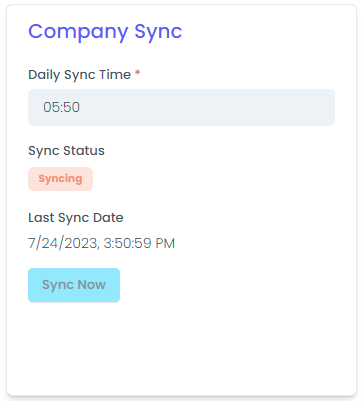
- Wait for the sync to complete and check the Clients list has been populated.
- Once the Sync is complete, you can now move on to Install Webhooks in your Ticketing System.
Install Webhooks in Ticketing System
Once you have saved your configuration, you will now be able to view that the Callback URLs have been generated with a valid token when you click on the Setup Integration button.
Now, you will need to install Pia webhooks in your ticketing system so the ticketing system can send notifications to Pia.
On the Integration Tab, click on the Configure button to setup configuration.
Pia will test the connection with the given credentials before configuration. If the connection fails, an error will be displayed.
You should receive a message stating the webhook install was successful. If you receive a failure message, double-check the configuration details and try again.You have finished setting up your Halo PSA integration.
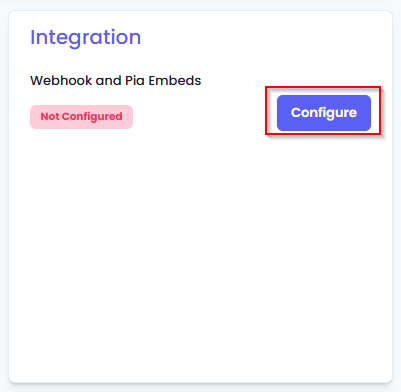
Setting up Pia Chatbot in Ticketing System
Clicking the "Configure" button in the Integration Tab will automatically activate Pia Chatbot within Halo. A new custom tab for Pia Chatbot will appear in your ticket window.
Additionally, the custom pod for Pia Chatbot will be linked to your existing ticket types. However, if you add a new ticket type after the initial setup, you'll need to click on the "Re-configure" button again to associate the custom pod with the new ticket type.
If you already have Halo integration configured in your Pia tenant, go to the Integration tab and click "Reconfigure". This will enable Pia Chatbot in Halo for you.
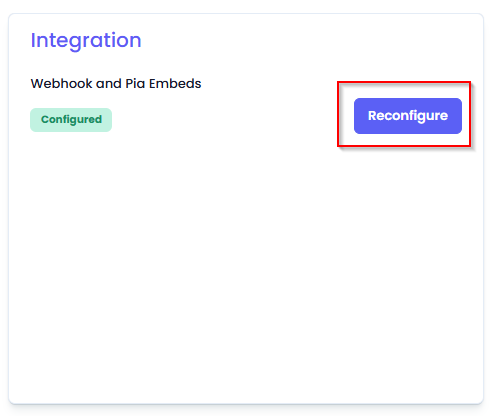
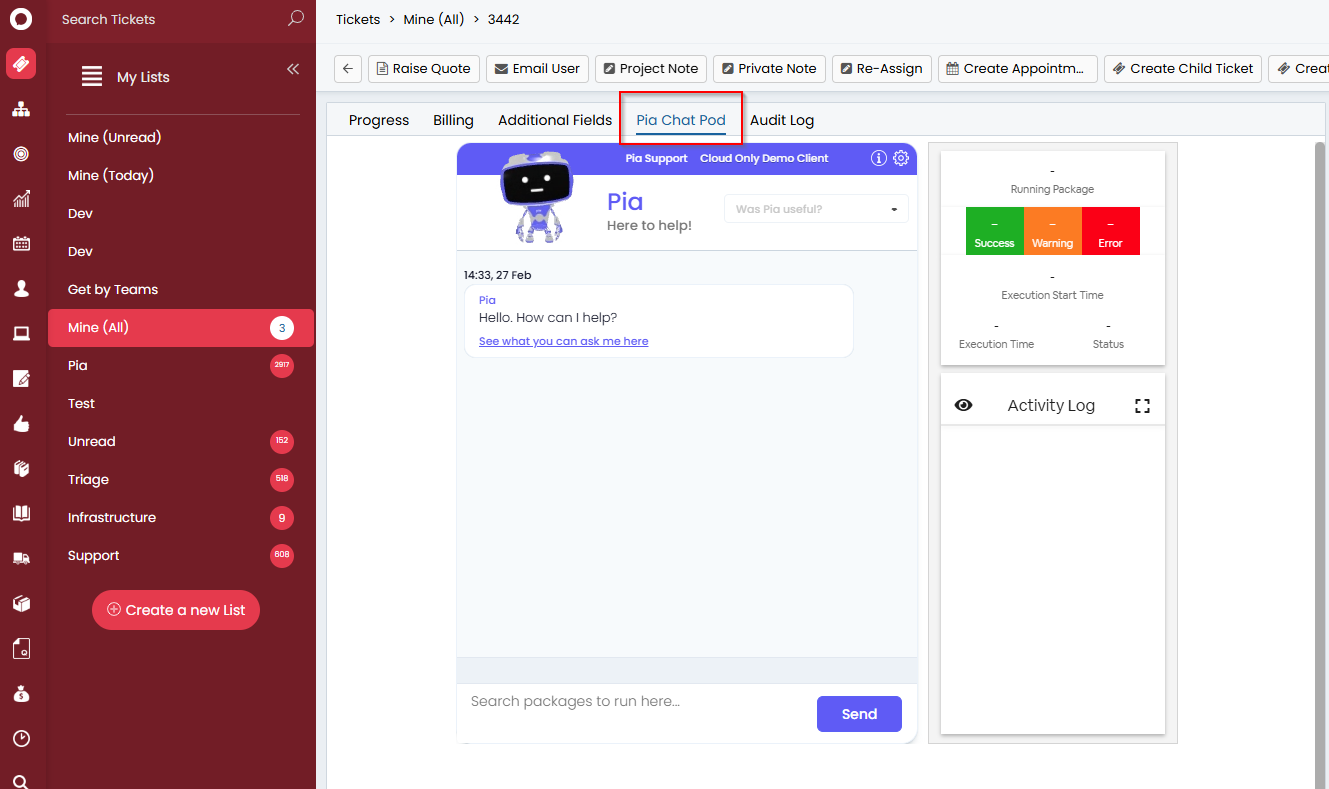
Halo PSA Embed Troubleshooting
The Halo PSA Chatbot embed is automatically installed as a tab in Halo PSA during the configuration process. This does not require you to make any changes to the ticketing system. However, if you get stuck or simply want to remove the Chatbot, you can check the following scenarios:
Scenario 1: Chatbot not working
There has been few cases where 'admin' permission was required for some Partners to embed the chatbot after performing the initial sync and webhook/embed configuration. Once the chatbot was embedded, the integration worked without any issues when the permission was removed and the integration was reconfigured.
To learn about API permissions for Halo, click here.
Scenario 2: Removing the Chatbot
To remove the custom tab, follow the steps below:
Step 1: Click on the Configuration icon at the bottom of the side menu. This will open up the Configuration screen.
Step 2: Navigate to the custom objects option in the Configuration screen. This will open up Custom Objects screen.
Step 3: Click on the Custom Tabs.
Step 4: Click on Pia Chat Pod from the list.
Step 5: Click on the 'Delete' button at the top and confirm your actions.